How to Remove Shortcut Virus from USB Drives & PC
How to Remove Shortcut Virus from USB Drives & PC
Today I am going to share four simple tricks to remove the shortcut virus from your computer or Pen drive automatically. You can remove Shortvirus by using your command prompt or by installing a software.
#1 Method: Using CMD To Remove Shortcut Virus
Step 1. To remove your shortcut virus with the help of your command prompt system, you need to follow the steps ahead.
Step 2. Open Command Prompt by pressing Windows + R and Enter “CMD” in the box and hit enter.

Step 3. Now enter the following in your Command Prompt “attrib <Your USB drive>:*.* /d /s -h -r -s” without quotes ‘Your USB drive letter‘ must be replaced with your own drive letter. Suppose your flash drive is on Drive F so you must imply the following command “attrib f:*.* /d /s -h -r -s” without quotes and hit enter.
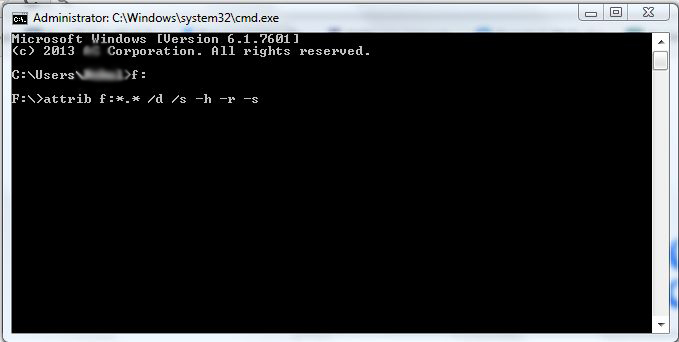
Step 4. Now wait for some time until CMD finishes the command, once it’s completed successfully the shortcut virus will be removed from your PC.
#2 Method: Using Software To Remove Shortcut Virus
If you decided to remove your shortcut virus from your Pendrive or Harddisk with the help of a Software, then you need to Download the software Named UsbFix in your computer.
Key features Of UsbFix
- Cleaning- As we all know USB Devices are essential for performing daily tasks, and they are more prone to be infected. So UsbFix is the software used for cleaning junk files and shortcut virus from your external USB drives.
- Repair- It can repair the files that are already damaged by some virus or malware. UsbFix manages to restore the registry features and also repairs security features. It makes an autorun.if files in the USB Drive to protect against other infections that may occur in the future.
- Backup- Incase UsbFix had deleted the files that are already damaged it automatically makes a backup in the C:\UsbFix\Quarantine. which gives users an option to take back the deleted files.
- Prevention- UsbFix not only cleans the viruses and malware from your USB device it
How to use UsbFix to Remove the Shortcut virus from Your USB storage device.
Step 1. Download UsbFix Software in your computer, you can download the software by clicking HERE.

Step 2. Install and restart your computer.
Step 3. Connect Your USB Device which contains the shortcut or any other stubborn virus and then Run the Software.
Step 4. Then click on Clean button.
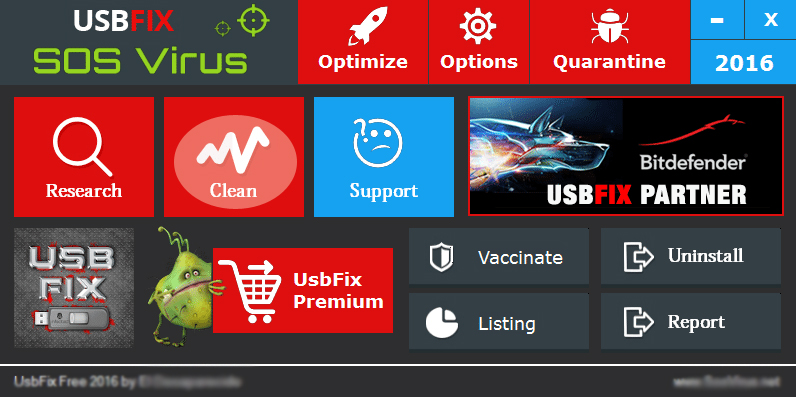
Step 5. After you clicked on Clean button wait until it cleans your shortcut virus from your USB Storage.

After the completion, restart your computer again. It’s necessary to restart after the cleaning process because this tool makes some changes in the Windows directory, which needs a restart. After that reinsert your USB Device again and you can see there will be no shortcut virus there.
#3 Boot Time Scan
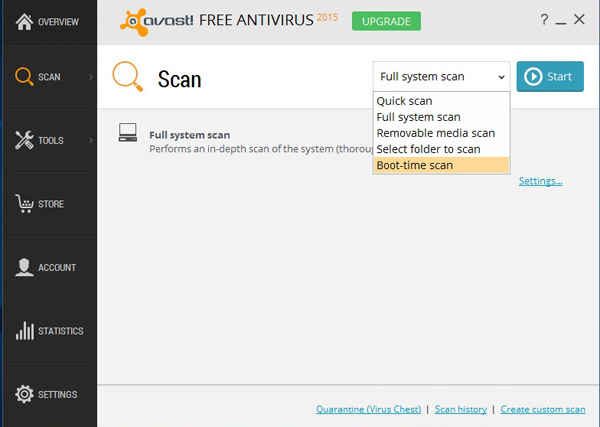
We all know what Boot-Time scan is. It is a very useful feature. It scans the PC Before Windows Load, thus preventing the virus from starting and load on the PC. Therefore, We recommend you to Run a Boot Time Scan if you recently spotted a Shortcut virus in Your Windows operating system.
You can use Kaspersky Rescue Disk. In order to scan your PC before Boot. You can visitKaspersky Support Page if you need help regarding how to scan your PC. Or you can useAvast Boot Scan which is also a good one.
#4 Using Malwarebytes
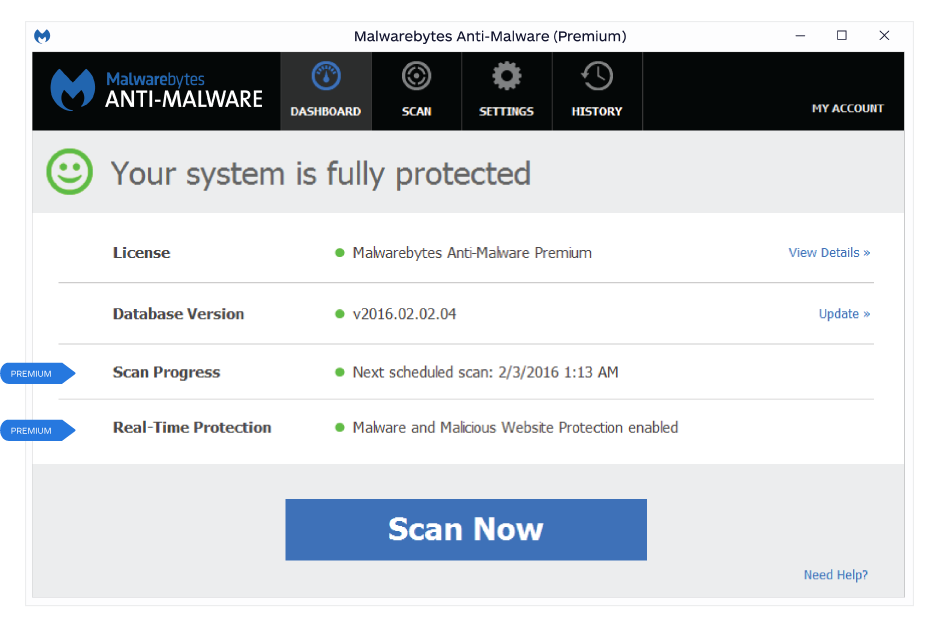
If your Computer is showing telltale signs of infections. Then it’s time to install Malwarebytes. It is the leading scanner and protects against unknown and known malware. It detects and removes malware on an infected computer with industry-leading anti-malware, anti-spyware, and anti-rootkit tech. Scans for the newest and most dangerous threats. Safely removes malware.



 Hi! This is me.
Hi! This is me.
We are into servicing of printers and laptops. I like to read blogs likes these because it keeps me updated with the latest technology and details about computers. Keep posting the good work. Thanks HP Laptop Service Centers in Chennai
ReplyDeleteThis comment has been removed by the author.
ReplyDeleteBlogs are a very helpful tool to gain knowledge and to keep updating ourselves in this computer service field. Good work. Dell Laptop Service Centers in Chennai
ReplyDelete
ReplyDeleteThank you for giving valuable inputs. Bringing back the non working computers to working mode gives a lot of satisfaction. Lenovo Laptop Service Centers in Chennai
Very good post on laptop repair. Upload more images with blogs so that it would be fun and easy to understand. We do laptop repair and cctv installation and blogs like these are very helpful to us. Keep writing more. Thanks.
ReplyDelete